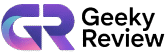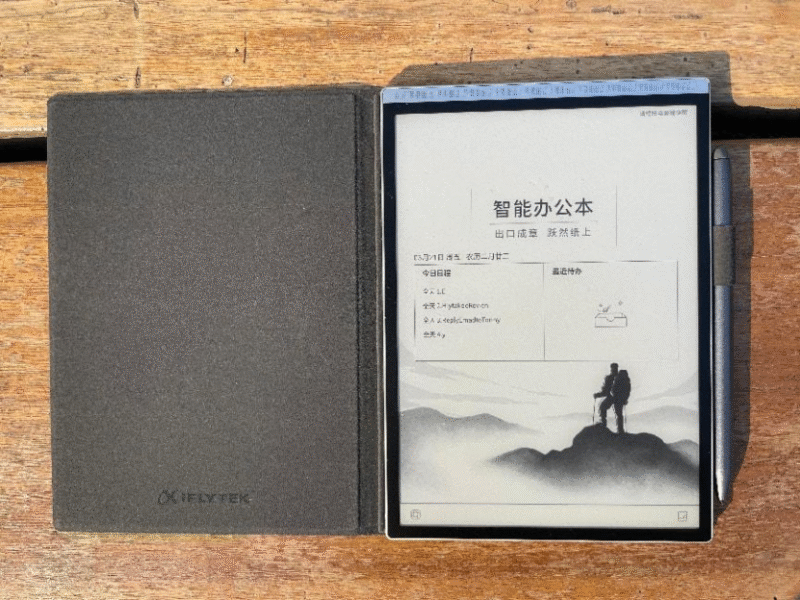Hello everyone! I’m excited to share my experience with the XPPen Artist Pro 24 Gen 2, a graphics tablet that I’ve been using for quite some time now.
XPPen sent me this latest giant 24-inch drawing tablet, or actually, this is their Flagship pen display in terms of size, resolution, and refresh rate.
As a freelance artist and someone who reviews tech for creative professionals, I’ve used a lot of XPPen products in the past, and I honestly think this is probably my favorite one yet.
I’ve reviewed about 50 tablets over the years, and I can safely say that XPPen definitely has a firm hold on what makes things right. They are always striving to make their users more comfortable and really catering to the artist.
When XPPen offered to send me this tablet, I was over the moon because these tablets are expensive, and I didn’t think I would have ever laid my hands on one this big otherwise.
Key Takeaways
- The XPPen Artist Pro 24 Gen 2 features a 4K UHD, Calman-verified display, delivering stunning color accuracy ideal for professional artists.
- Pen performance is exceptional, with 16K pressure levels, smooth tapering, and virtually no parallax or latency.
- The included stand is sturdy and ergonomic, offering flexible drawing angles from 20 to nearly 90 degrees.
- Wireless shortcut remote, dual pens, and felt nibs enhance comfort and workflow speed during long sessions.
- This flagship tablet offers premium build and performance at a competitive price, making it a top choice for digital creators in 2025.
Unboxing The XPPen Artist Pro 24 Gen 2
The packaging is huge and very well-done, constructed to protect the unit. XPPen always associates a piece of art with their products, which I appreciate as it relates to the artist community.
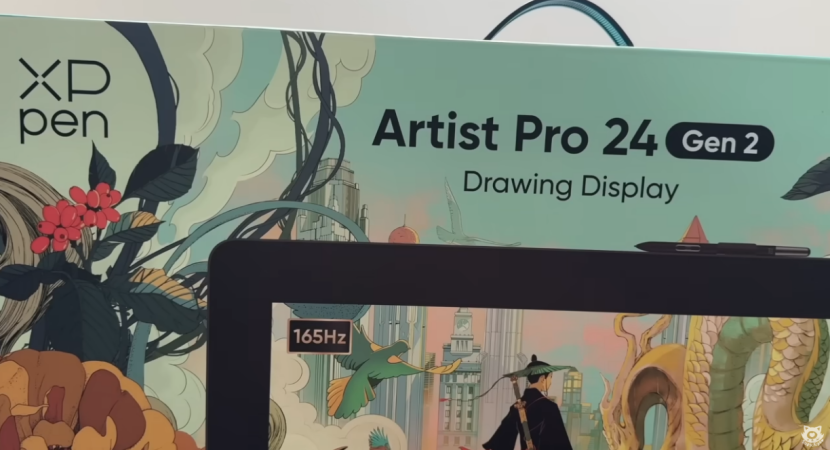
Inside the box, you get the big tablet. It is really massive. It’s a little bit under 24 inches, 23.8 to be exact, corner to corner. It’s also very heavy, I’d guess easily over 10 or 12 pounds, so you definitely need help handling it.

You also get a lot of good stuff included. For the pens, you get these really nice cases that hold everything. This is the first tablet I’ve ever gotten that included two different pens.
There’s the X3 Pro stylus (the bigger, more traditional one) and the X3 Pro slim stylus, which is slimmer and feels more like a pencil. Both use the X3 Pro Smart chip technology and support 16,000 pressure levels and tilt.
They are battery-free, so no charging is needed. The slim pen even has a feature where you can unscrew the back to store four replacement nibs inside. The bigger pen has an eraser at the back.
Both have customizable side buttons. You can even replace the buttons on the slim pen with a cover if you prefer not to use them.
You get replacement nibs, including some felt tip ones which are my personal favorite. There are also two pen holders that you can attach to the top of the tablet, which I think is smart because it’s a great place to put your pen when you’re not using it.
Another cool inclusion is the wireless shortcut remote. It’s basically like a mini keyboard that you can highly customize. It has buttons and a scroll wheel. It connects via Bluetooth, or you can use the included USB-A dongle if your computer doesn’t have Bluetooth. I’ve used one before and absolutely loved it, it’s super convenient.
The package also includes all the necessary cables: power adapter, USB-C to USB-C, HDMI to HDMI, and DisplayPort to DisplayPort.
They also provide a USB-A to USB-C cable for data if you’re using HDMI or DisplayPort for video. There’s a cover for the back ports to help with cable management. You also get a cleaning cloth and a drawing glove, which is excellent.
Setting Up The XPPen Artist Pro 24 Gen 2
Setting up the tablet was pretty straightforward. Just connect the necessary cables depending on your computer’s ports. If your computer has a USB-C port with DisplayPort Alt Mode, you can often get video and data through a single USB-C cable.

Otherwise, you’ll need a video cable (HDMI or DisplayPort) plus a USB-C data cable for the pen to work. The tablet does require external power.
What I was most worried about was the angle and size, especially since my desk isn’t huge. Usually, tablets this big lay pretty flat. But this one comes with a really nice, sturdy metallic stand. It can tilt up to almost 90 degrees, which is ergonomically perfect for me.
You can also set it at any angle down to about 20 degrees, which is a really comfortable drawing position when it’s all the way down. The stand is very stable with thick rubber feet at the bottom. It’s also removable if you prefer to use a VESA mount compatible arm.
I actually ended up removing the stand to put it on my tablet mounting system, a Zoot Pro, which supports the tablet no problem.
The build quality is really solid. It feels sturdy and well-made with quality plastics and a metal stand. There is a good amount of bezel around the screen. Some might see this as a negative, but it’s really on purpose to prevent your hand from falling off the edge when drawing.
Key Features of The XPPen Artist Pro 24 Gen 2
The Display
The XPPen Artist Pro 24 Gen 2 display is stunning. It’s a 23.8-inch fully laminated IPS LCD panel. The 4K UHD resolution provides incredibly sharp visuals. Even the 1440p resolution on a 24-inch display is not bad. XPPen has really improved a lot on display quality.
Color accuracy is a major selling point. This tablet is Calman verified, meaning it’s been calibrated to the Calman standard, which is widely used for color correction.

It comes with a certification document showing it was factory calibrated, which is very convenient. According to the factory report, the sRGB average Delta E is 0.18, which is incredibly low and great for accuracy.
After calibrating it myself, I measured 100% sRGB, 97% Adobe RGB, and 98% P3 coverage. With 97% Adobe RGB, I’d consider this an Adobe RGB display, which is usually more expensive. The colors look fantastic.
They also offers the XPPen Color Master software for free, powered by Calman’s Aurora color engine, allowing for adjustments across three color spaces if you have a supported color calibrator.
The display has a matte glass surface that feels great to draw on and is unlikely to scratch. It has anti-glare properties that diffuse reflections without being too aggressive, so you can still see the content clearly.
Viewing angles are also very good with minimal color shift. The advertised maximum brightness is 300 nits, but I measured it at around 218 nits, which is still sufficient for my use. Due to the matte texture, there is a slight softness to the visuals, but from a normal working distance, it looks quite sharp.
The Pen Performance
The pens are incredibly sensitive and accurate. They boast 16,000 levels of pressure sensitivity, which makes the drawing process feel ultra sensitive and natural. The initial activation force is really low, I can draw very thin lines with minimal pressure.

There is no diagonal line wobble or jitter with slow diagonal lines, they are very straight. Taper strokes are smooth and natural. Latency is low, meaning there’s minimal lag between drawing and seeing the line appear.
It feels very natural with super low parallax, making it feel like I’m drawing directly on the screen or a piece of paper. Even though the display is laminated, the matte glass has some thickness, so you might notice a slight gap between the pen tip and the cursor from certain angles, but it’s not bad when looking straight on.
The Wireless Shortcut Remote
The wireless shortcut remote is a great companion, especially with a tablet this size. Having shortcuts off the tablet is very helpful. It has tactile buttons that click nicely.

Drawing Experience on XPPen Artist Pro 24 Gen 2
Honestly, drawing on this tablet has been a delight. I’ve been using it for about two months now. The surface feels incredibly soft and high quality. The matte textured surface provides a subtle tactile drawing experience, especially with the felt tips, which I highly recommend switching to.

Using such a large display takes some adjustment, especially if you’re coming from smaller tablets. However, the size has several advantages. It gives you a lot of space for big arm movements, which can help with ergonomics and posture.
My posture has improved immensely because of this tablet, as the size encourages using my arm more rather than just my wrist. I can see my artwork at almost 100% size if it’s A4 or smaller.
Multitasking is much easier with all the desktop space. I can have reference photos or other windows open alongside my drawing application. With 4K resolution, I don’t see any pixelation when I zoom in, as long as my file resolution is high enough.
The driver interface is beautiful and easy to use. You can customize pen pressure curves for each pen individually. You can also set up different shortcut configurations for the remote based on the program you’re using.
There is something to note about the felt tips, which feel great but do erode quickly. This isn’t unique to XPPen, but it’s something to be aware of, especially if you draw many hours a day like I do (6 to 10 hours).
I went through three or four felt tips in two months. Also, I experienced something called image persistence or temporary image retention. It’s very common with IPS LCD panels.
Basically, when I minimized files, I could still see a faint outline of them on the screen for a few minutes. This isn’t permanent and goes away, but it did surprise me at first.
You can mitigate it by putting up a white screen, turning down brightness, or changing the screen often. The tablet does produce some heat after several hours, but it’s just slightly warm, not hot like some older tablets I’ve used.
I did meet some problems sometimes, after right-clicking with the pen, the cursor would select an icon and hold onto it until I hit escape. I contacted XPPen customer service about this, and they were responsive, connecting me with an engineer who provided workarounds while they work on a permanent fix.
This kind of issue can happen with complex technology, but I appreciate XPPen’s customer service and their commitment to addressing issues. After one or two restarts, the issue resolves.
Despite these minor points, the overall drawing experience is top-notch. The combination of the sensitive pen, the excellent pressure curve, the laminated matte glass surface, and the lack of parallax creates an incredibly natural drawing feel. I feel like every stroke I want to make is possible.
Conclusion
Personally speaking, I truly love this tablet. I swear to you, there are no negatives in terms of the core drawing experience. The pen performance is excellent, the color accuracy is fantastic, and the drawing surface feels wonderful.
The large size provides a great workspace, and the stand is incredibly sturdy and adjustable.
For the price point, especially compared to some other brands, I think this tablet is a complete game-changer and offers exceptional value.
XPPen is definitely an innovator in the industry. They are constantly improving their products, listening to user feedback, and bringing professional-level technology to a more affordable price point.
If you’re in the market for a big, beautiful pen display, the XPPen Artist Pro 24 Gen 2 is absolutely one you should consider.